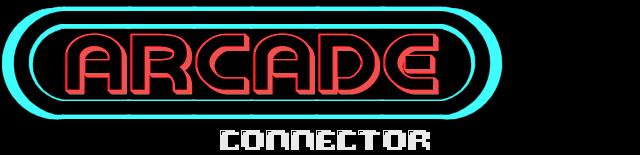
User Manual
1. Getting Started
Arcade Connector is a Windows launcher designed for hosting and joining multiplayer arcade games using CSUME. Follow these steps to prepare your environment:
When you first run Arcade Connector you'll be presented with the IRC login screen tab. It will try to detect if you are connected. IRC is optional and isn't required, but it will make things much easier to chat and find hosted games.
- Create a user name or login anonymously. If no name is created, a random user name will be given. Starting with User and a random number.
- Click Connect and login to IRC.
2. Hosting a Game
- Click on the Setup|Launch tab..
- Choose a ROM file by clicking on the Load ROM File button.
- Check the Host Game check box..
- Click the Host Game button.
- A join:// link will be posted to IRC so others can join.
- Once done, close CSUME to return to the launcher.
Note: If you're not using IRC, your server will show up in the Hosted Servers browser.
3. Joining a Game
- Look for join:// links in the chat window.
- Click the link to connect to the hosted server.
- If you notice that a game is prepared to be hosted
 , Right click your user name and select "Ready up"
, Right click your user name and select "Ready up" to auto join a game. ~ This is actually the best way to join. It keeps the game in sync and will take less time to join.
to auto join a game. ~ This is actually the best way to join. It keeps the game in sync and will take less time to join.
Note: If you're not using IRC, detected hosted servers will show up in the Hosted Servers browser. Double Click on the server in the list to Join.
4. User Status Icons
- Online —
 User is connected and active.
User is connected and active. - AFK —
 User is idle or has typed /afk.
User is idle or has typed /afk. - In-game —
 User is currently in a game.
User is currently in a game. - Ready —
 User has toggled Ready Up to auto-join games.
User has toggled Ready Up to auto-join games. - Hosting —
 User is hosting a game.
User is hosting a game.
When set to host a game by ticking the check box "Host Game", the user icon automatically changes notifying others that you're prepared to host a game:
Once everyone is ready to Join, Click the Host Game button to start your game server.
If Host Game is not checked, only a single player game will be started, by clicking Launch Game.
5. IRC Commands
- /afk — Set your status to AFK.
- /back — Clear AFK status.
- /sound [filename] — Play a custom sound (e.g., /sound cheer).
- /[filename] — Post an image from Images folder. See below, for Image Command names.
6. Chat Features
- Clickable Web Links
URLs starting with http://, https://, or join:// become clickable. - Posting Image Links
If a URL ends with .png, .jpg, .gif, or .bmp, it will attempt to show the image inline. - Sound Commands
Type /sound [soundfile]
Here's a list of sounds that are currently supported:
- /sound cheers
- /sound beep
- /sound powerup
- /sound beback
- /sound message
- /sound doomdoor
- /sound zap
- Image Commands
Type /beer, /soulsphere, etc., to insert predefined images from Images/. Sounds and Images can be mixed into a single message, eg: "Hi there! /sound zap /cool"
Here's a list of chat emoji images you can add to your message:

- Shortcuts:
- :) =
- :| =
- 8) =
- :D =
- :o =
- :P =
- ;) =
7. Tips
- Use the Ready Up
 option to autojoin when someone
option to autojoin when someone  hosts a game.
hosts a game. - Enable sound notifications for chat events (e.g., joins, messages).